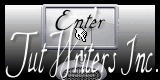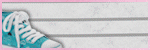This tutorial was written on October 6, 2013
Any similarity to any other tutorial is purely coincidental
Gimp
Scrapkit "Night At The Club" by Rissas Designs
Tube by Verymany
Mask of choice
New Image 550x550 Transparency
Open Paper5, copy and close
Paste as new layer
Scale layer 550x550 and center in canvas
Open mask - Resize image 550x550
Apply mask (use the link above to use my basic tut for this)
Open Frame2, Copy and paste
Scale layer 70% and position in center of canvas
Using Free select tool and holding down SHIFT key select around each frame
Open Paper4
Scale image 550x550
Copy and close
Paste as new layer
Invert selection, delete and select none
In layers arrange Clipboard #2 layer below Clipboard #1 layer
Select Clipboard #1 layer
Open tube, copy and close
Paste as new layer
Resize 40%
Position in center of frame
Add dropshadow
Merge down 1x
Erase bottom of tube below inside edge of frame
Add the following elements to the frame (resize and add dropshadow as desired) Position them to your liking:
Ipod
Lipgloss
Mascara
Phone
Lipstick
Nail Polish
Ipod
Belt
Speakers
Heart Ribbon2
Merge Visible
Add copyright and Lic #
Merge Visible
Add name desired
Export .png