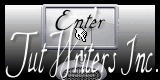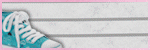THIS IS A SPECIAL PSP TUTORIAL!
This tutorial was written on August 19, 2013
Any similarity to any other tutorial is purely coincidental
PSPX2 (any version should work)
Scrapkit "Autumn Cove" by Thrifty Scraps by Gina
Tube is by Arthur Crowe
Mask of choice
New canvas 650x650 Transparent
Open Paper 07
Copy and close
Paste as new layer
Apply mask (tutorial HERE)
Open Window01
Copy and close
Paste as new layer
Duplicate and Flip
Arrange windows one slightly over the other (see my tag)
Add dropshadow to each window
Open Ivy01
Copy and close
Paste as new layer
Mirror and place at top of windows
add dropshadow
Open Leaf01
Copy - Close
Paste as new layer
Resize 35%
Mirror
arrange on left top corner of left window
Duplicate - Mirror and flip, arrange on the first set of leaves
Add a dropshadow to each
Open Flower01
Copy and close
Paste as new layer
Resize 35%
Arrange in center of leaves
add dropshadow
Open Bow01
Copy and close
Paste as new layer
Resize 35%
Position top right corner of right window
Add dropshadow
Open tube
Copy and close
Paste as new layer
Resize 55%
Position as desired
Add dropshadow
Using your point to point selection tool draw a selection around your windows
**You want the selection to be outside of the window panes but inside the outside edge of the windows**
Open paper03
Copy and close
Paste as a new layer
invert selection and delete
select none
In Layers arrange paper below bottom frame
In layers select Raster 6
Open Mushroom03
Copy and close
Paste as new layer
Arrange behind tube's ankles
add dropshadow
Open Squirrel02
Copy and paste
resize 60%
Position behind tube's feet
Add dropshadow
In layers select tube layer
Open the following elements, Copy/paste/resize as desired, add a dropshadow to each
Flower
Leaf03
Leaf04
Leaf06
Pincone01
Pinecones02
Squirrel01
Merge visible
Resize 600x600
Add copyright and Lic #
Merge visible
Add name desired
Save as .png