This tutorial was written on September 21, 2013
Any similarity to any other tutorial is purely coincidental
Gimp
Random Scrapkit paper
Mask of choice
This is just a general mask tutorial. You can play around with it to find an easier way for you to apply a mask to your tag.
New image 500x500 Transparent
Open paper, copy and close (you can also fill with a solid color, gradient or pattern as well)
In layers right click on your paper/color layer and choose Add Layer Mask
In layer palette right click on paper layer and choose add layer mask and choose black transparency in the popup
Open mask image you want to use
Copy and close
Paste as new layer
Copy
In layer select the paper layer and click on the black square to make it active
Paste
In layers you will see a layer that says Floating selection. Make sure that is active and at the bottom of layers you will see what looks like a ship anchor
Click on the anchor
Now in layers select Clipboard #1 your original mask layer and delete that layer
and now you have your mask applied..continue to make your tag as you normally would.




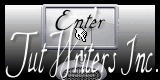
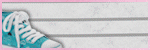


No comments:
Post a Comment