This tutorial was written on Sept 14, 2013
Any similarity to other tutorials is purely coincidental.
Gimp (psp may be used)
Scrapkit "Which Witch" by Thrifty Scraps By Gina
Mask of choice
New Image 700x700 Transparent
Open paper07, copy and close
Paste as new layer
Open mask
Apply mask (a great tutorial on how to do that HERE)
Depending on how large your mask is you may have to arrange it into the center of the canvas
Open frame03, copy and close
Paste as new layer
Arrange center of canvas
Using your fuzzy selection tool click in center of frame
Grow selection 2
Open paper04, copy and close
Paste as new layer, invert selection, delete, select none
In layers arrange Clipboard #2 below Clipboard #1
In layers select Clipboard #1 layer
Add dropshadow of choice
In layers select Clipboard #2
Alpha to selection
Open House, Copy and close
Paste as new layer
scale layer 60%
Invert selection, delete, select none
Add dropshadow of choice
In layers select frame layer
Open web, copy and close
Paste as new layer
Position top left corner of frame as desired and add a dropshadow
Open spider01, copy and close
Paste as new layer
scale layer 45%
Position on web as desired and add a dropshadow
Open tree, copy and close
Paste as new layer
Scale layer 45% and position bottom right corner
Add a dropshadow
Open witch02, copy and close
Paste as new layer
scale layer 60%
Position bottom left corner of canvas
Add dropshadow
Open coffin, copy and close
Paste as new layer
scale 30%
Position left side of tree
add dropshadow
Open cauldron, copy and close
Paste as new layer
scale layer 30%
Position right side of coffin
Add dropshadow
Open cat, copy and close
Paste as new layer
scale layer 35%
Posiiton bottom of witch
add dropshadow
In layers select spider
Merge down 4 times
scale 60%
Erase paper showing outside of frame
Now position all tube layers in their proper places.
In layers select mask layer (Clipboard)
Resize 70%
In Layers select cat layer
Open the following elements, copy and paste, resize, add dropshadow and position where desired:
Candy01
Candy02
Candy03
Candy04
Candy05
Candy06
Candy07
Candy08
Candy09
Merge Visible
Scale image 600x600
Add Copyright and lic # if needed
Merge Visible
Add name desired
Export as .png


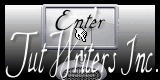
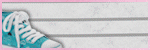


Thank you for tut'ing my kit. YOu did a fabulous job!!
ReplyDeleteThank you hon, I always enjoy your kits so much. They are beautiful and fun to work with!
Delete