This tutorial was written September 3, 2013
Any similarity to any other tutorial is purely coincidental.
Gimp or other graphics program
Tube Forest Fae by Chasity IJames from Artistic Dreams Imaging
Scrapkit "My Favorite Thing = Nature" by Maelia Designs
Mask of choice
New Image 650x650 Trancparency
Open paper06, Resize image 650x650,copy and close
Paste as new layer
Open mask of choice and apply (a great tutorial on how to do that HERE)
I used a small mask so i duplicated and arranged each in a corner
Open Element 24, copy and close
Paste as new layer, Go to tools and use scale (500x500)
arrange frame in center of canvas
Using fuzzy selection tool click in center of frame
grow selection 3
Open Paper2, resize image 650x650, copy and close
Paste as new layer
Invert selection, delete, select none
in layers arrange paper layer below frame layer
select frame layer and add a dropshadow of choice
In layers select mask layer (top one if you duplicated)
Open Element 9, copy and close
Paste as new layer
Tools - use scale (500x514)
center in middle of canvas
Add dropshadow (same settings used previously)
Open Element 3, copy and close
Paste as new layer, scale layer 25%
Arrange left side of frame, add dropshadow (same settings used previously)
Open Element17
Tools - use scale 20%, position over fern
Add dropshadow (same settings used previously)
Open Element15
Tools - Use scale 20%, position over fern
Add dropshadow (same settings used previously)
Open Element 4, copy and close
Paste as new layer
Tools - use scale 20%, position bottom center of frame
Add dropshadow (same setting sused previously)
Open tube, copy and close
Paste as new layer
Tools - use scale 50%, position as desired
Merge Visible
Add copyright and lic #
merge visible
Export .png


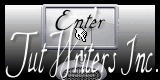
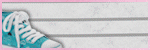


No comments:
Post a Comment